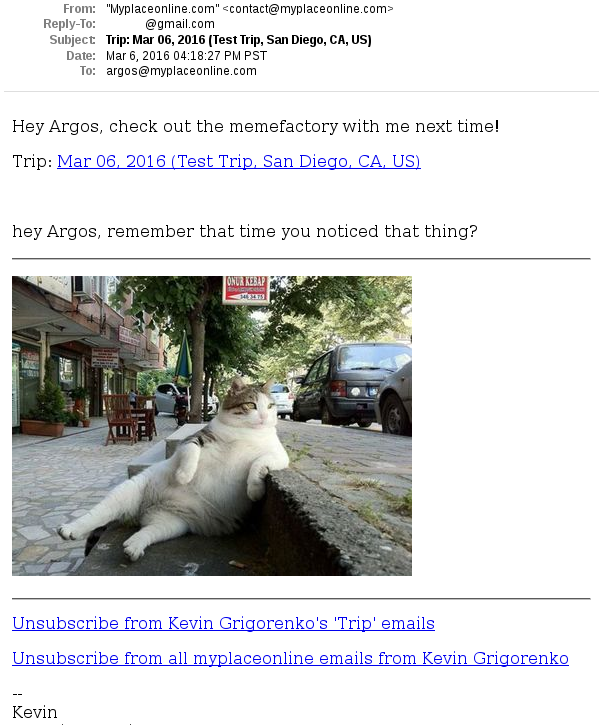Trips
Sharing
You may share a trip and its pictures through email:
Create a trip and give it a location and start date. Add one or more pictures to the trip. After saving, click the
Sharebutton at the bottom. For example: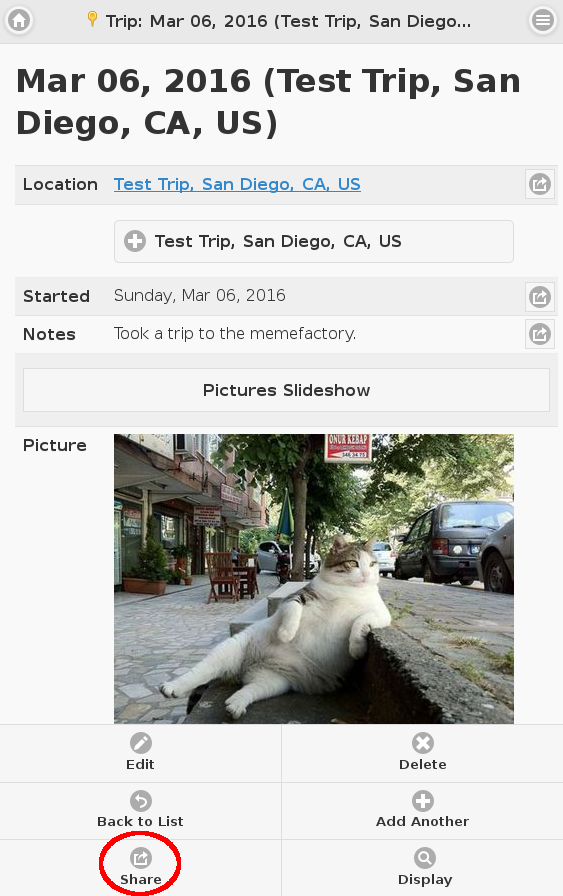
Select which pictures to share. By default, all pictures are shared. When finished selecting, click the
Sharebutton at the bottom: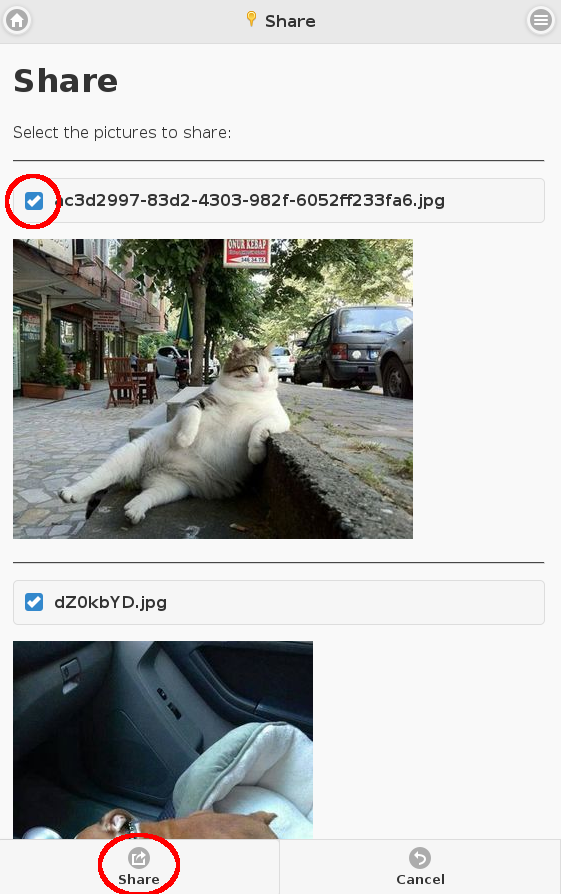
Enter a subject and body of the email. For the subject, we recommend starting it with
Name Shared:, and we'll add that by default. The reason for this is that the email will come from this website so it may be useful for the recipient to quickly know who sent the email without having to check it. For the body, you may use the placeholder%{name}which will be replaced by the contact name.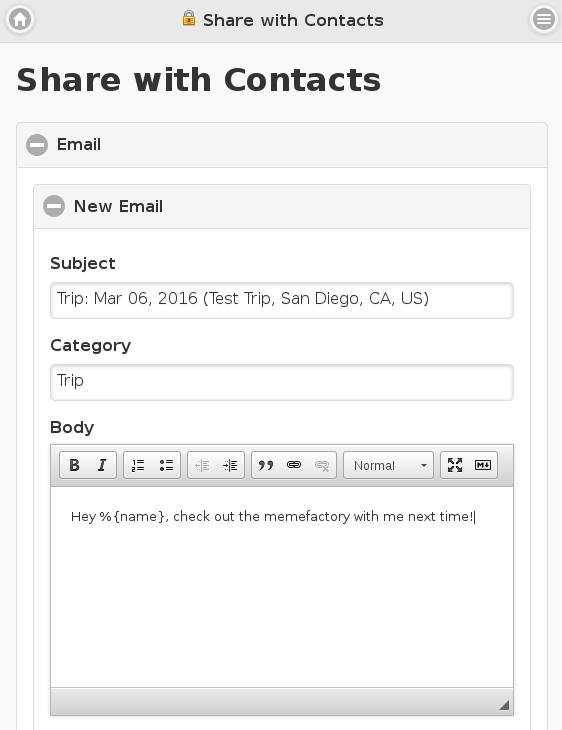
If you plan to share with the same group of people in the future, create a group:
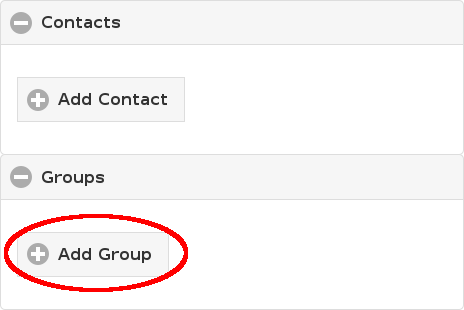
Click
New Groupand enter a group name (next time, search for this name in theExisting Groupbox):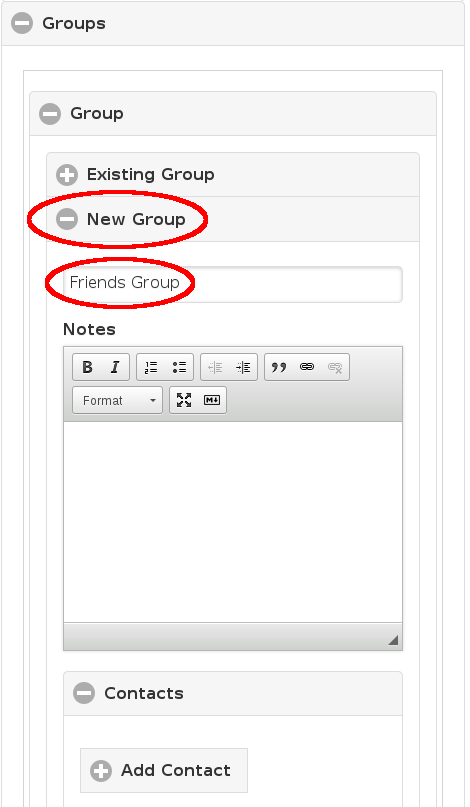
Add as many contacts as you want. For each contact, click
New Contact, enter at least a first name, and then add one or more email addresses (this is where the system will send the emails).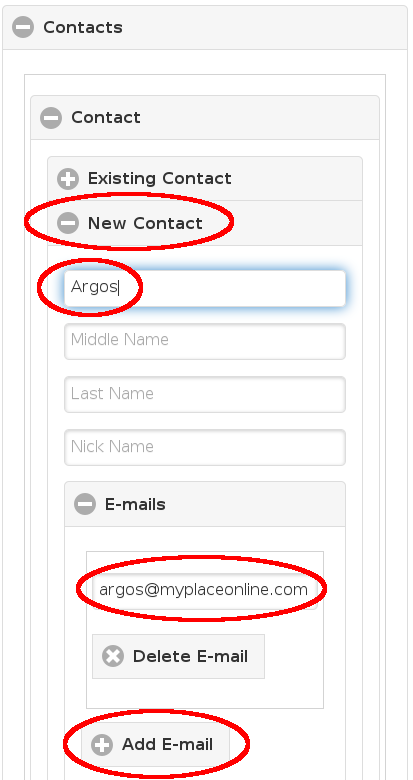
Instead of using groups, you can add individual contacts as well. These are not mutually exclusive, so you can select one or more groups as well as one or more contacts, and emails will be sent to all of them. Click
Shareat the bottom when ready.On the next page, you may uncheck any contacts that you do not want to email. This is useful if you use a group and you want to exclude some people for some reason. In addition, you can add a personalization to any checked person and this additional text will be put at the bottom of the email just for that person. Click
Sharewhen complete: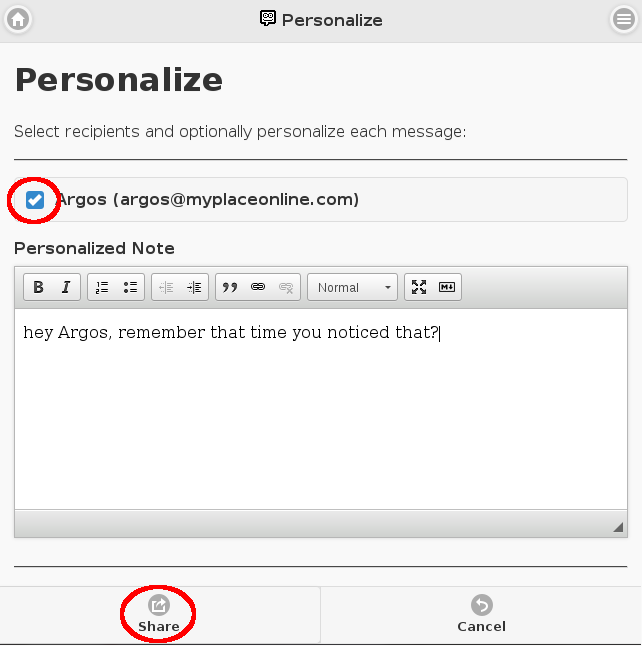
In about 5 minutes, the emails will be sent to the contacts. Remember that we cannot guarantee email delivery. Even if you blind carbon copy yourself and receive a copy, we do not track email opens so you can never be sure the email arrived or was opened. The email will be addressed from our domain although a
Reply-Tois setup so that if the person clicks reply, they will automatically reply to your email address. The user will have a link to the shared trip view. This link has a unique token so that only they, or anyone they forward the link to, can see the page. Thumbnails of the images will also be included in the HTML version of the email. The user is able to unsubscribe fromTripemails or all emails from you. By default, the signature at the bottom will only include your email address. If you want your name and/or phone numbers in the signature, go to the contacts page and click on theMebutton to edit your contact.